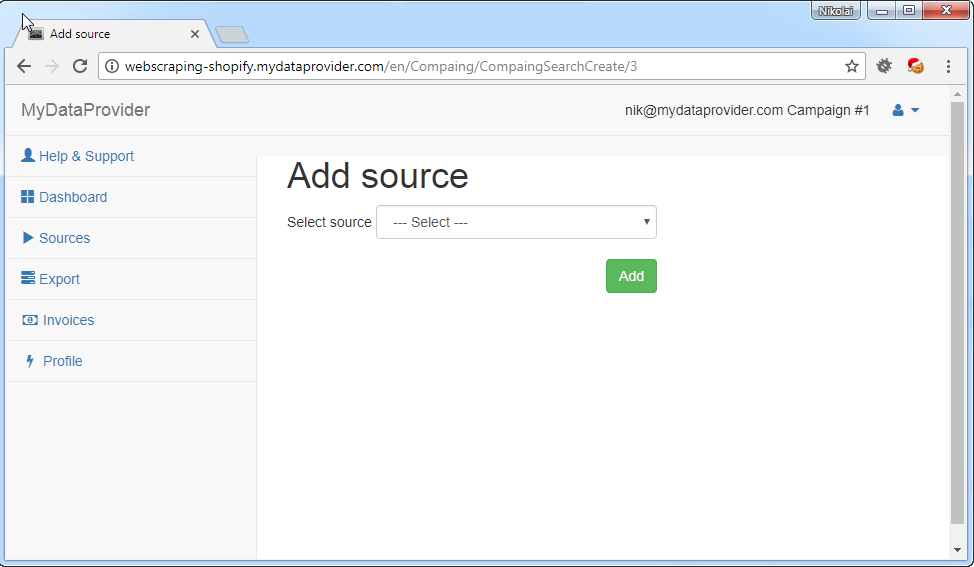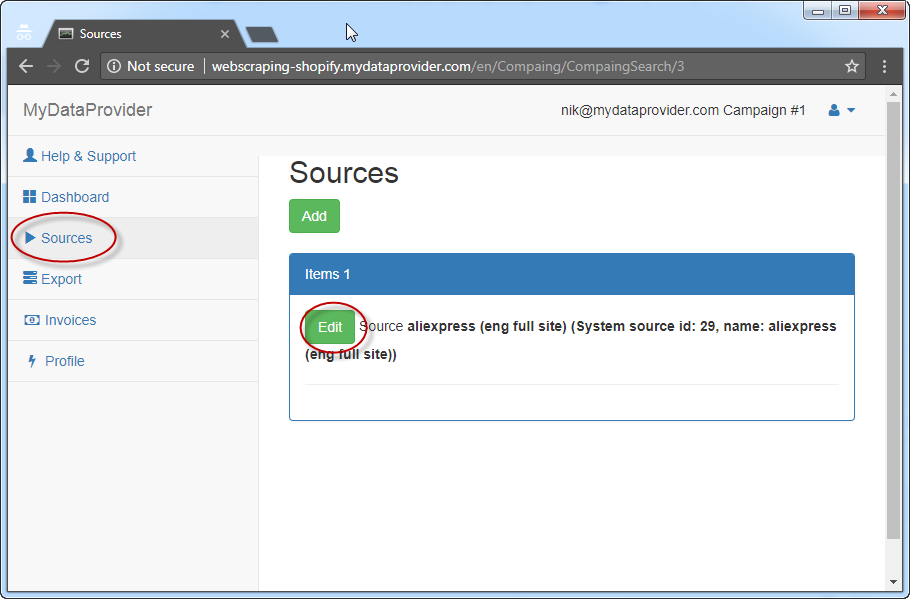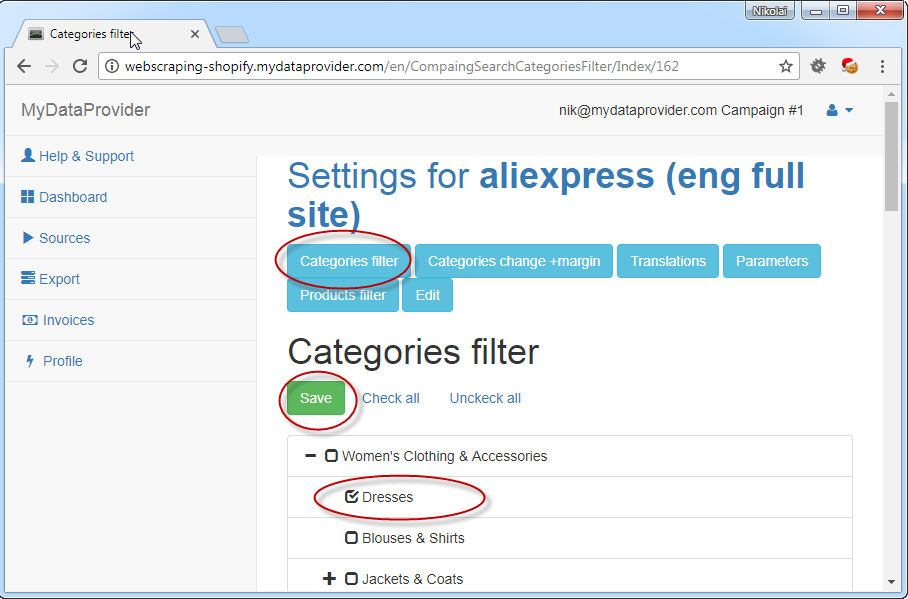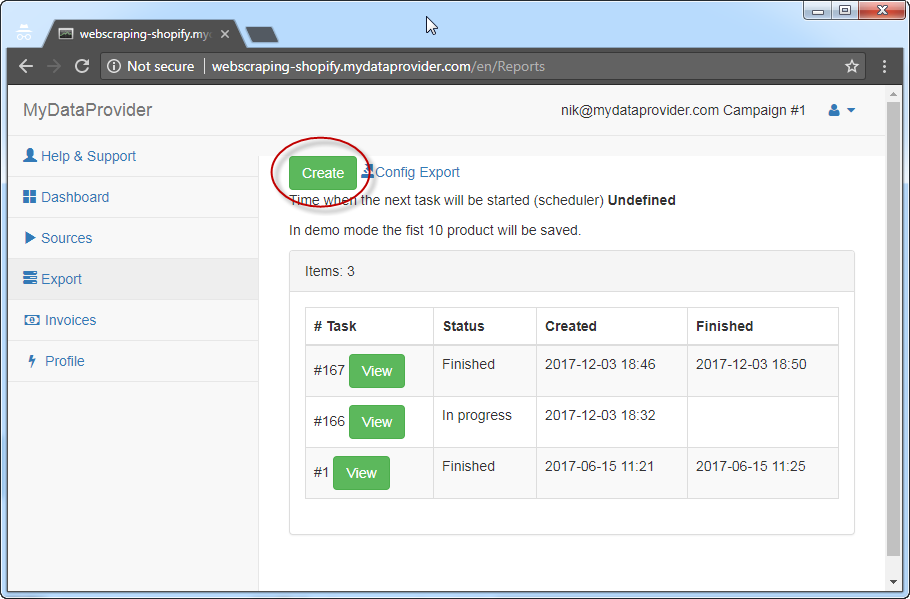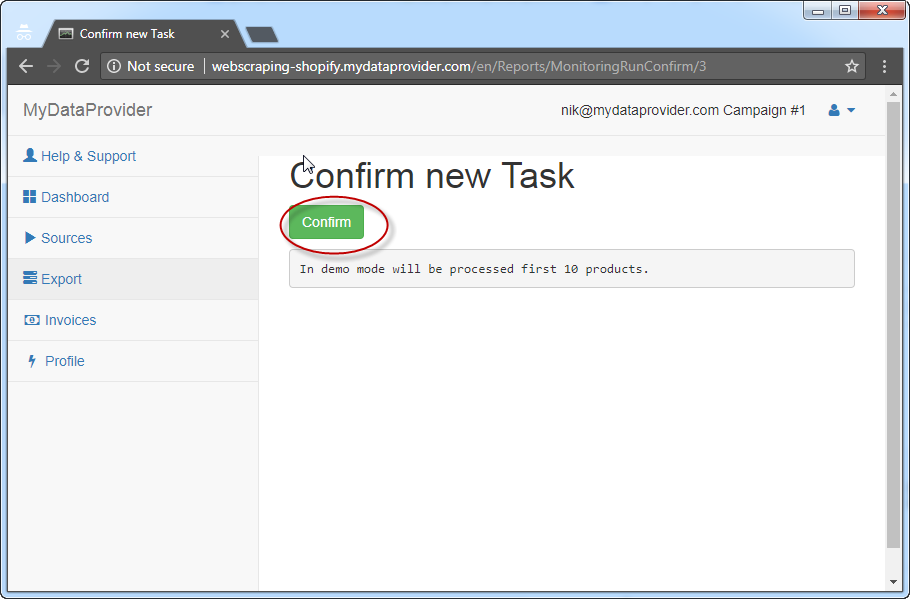How to add Source (for Web Scraping)
How to select Categories for Source
How to export
Go to @Export section and click at config Export link.
Export to File
Go to Export To File section and define preferred export variant. If you want to import csv file directly to file format, for example use CSV Shopify or XML or JSON or Excel or CSV.
Direct export to your Store
Export to Shop turned off by default. If you want to Turn ON direct export to your store – check Export to Shop & Save Export to your CMS database section.
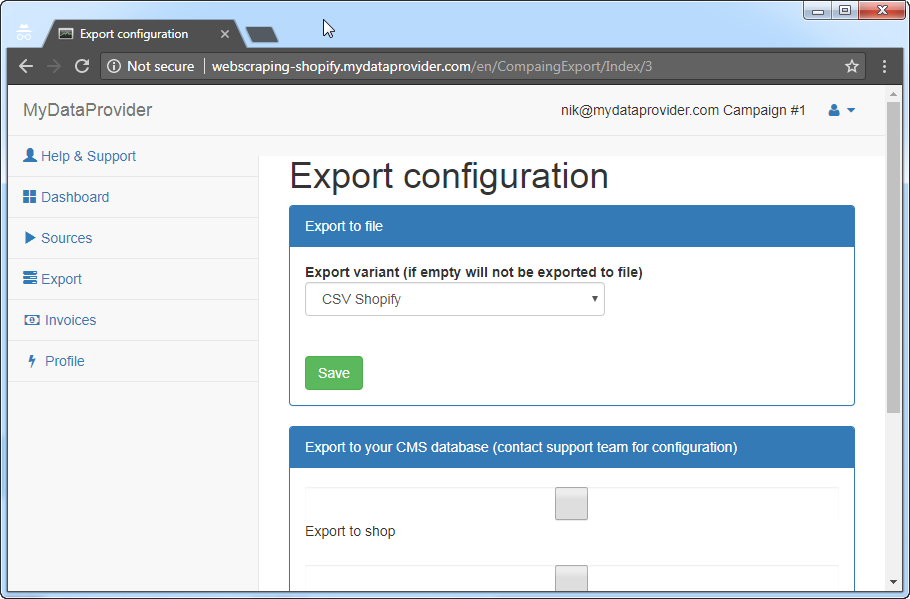
How to run export