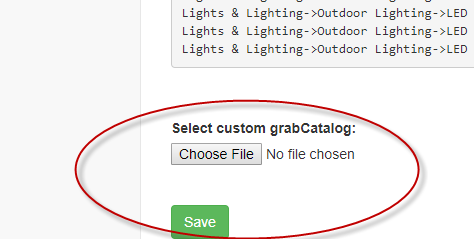Custom Categories management
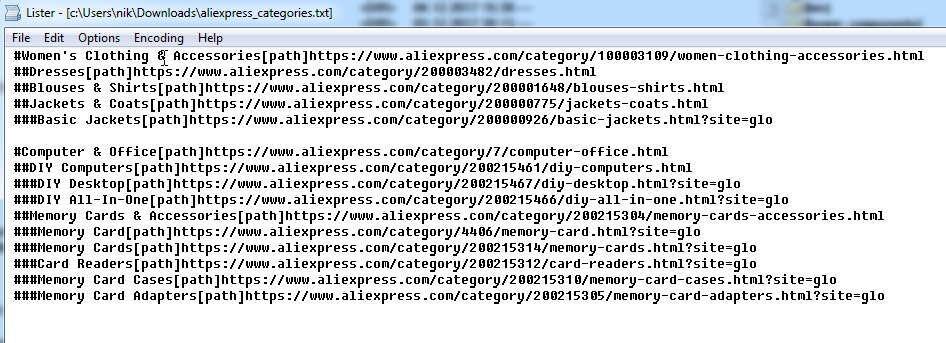
Download sample here https://drive.google.com/open?id=1YBfU-qtoofcQBXyDjeoJWz_8o7cCOFHG
Keywords in this file are the next:
# – define category name and category level
[path] – splits category name and category url
For example
#cat1[path]https://www.aliexpress.com/category/100003109/women-clothing-accessories.html
When file is ready goto @sources->@Your source-Edit->@Categories filter page, goto the end of page and upload new file with categories to Select custom grabCatalog section and press @Save.

Custom Products management
Define category name, level & URL (URL is required). (Find how at Custom Categories Management part of this manual)
Under the category line (first line) define products urls (1 line is 1 product).
Download sample here
https://drive.google.com/open?id=1tHvadhNpenD3jtormWTzwjV-bO0AExc1
When file is ready upload it the same way as described in “Custom Categories management— part of this manual.
Hint
You can mix Custom Products management & Custom Categories management simultaneously.